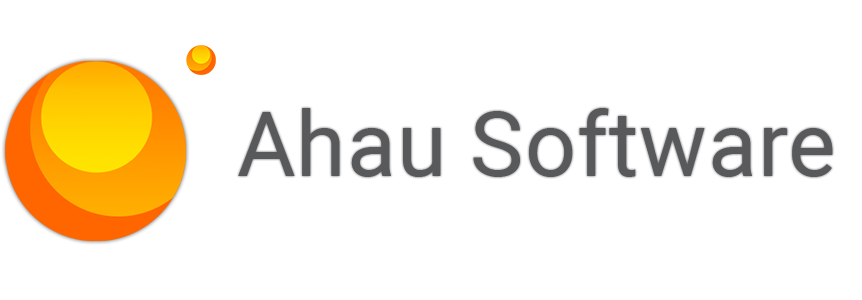
Request a demo
Just type your contacts and choose a date
By continuing, you accept the Terms Of Use, the processing of my personal data on the conditions and for the purposes specified in the Privacy Policy.
Request a Solution
Just type your contacts
By continuing, you accept the Terms Of Use, the processing of my personal data on the conditions and for the purposes specified in the Privacy Policy.
Get a Quote
By continuing, you accept the Terms Of Use, the processing of my personal data on the conditions and for the purposes specified in the Privacy Policy.
Newsletter Redmine for Adobe Creative Cloud
Subscribe to our email newsletter for Redmine for Adobe Creative Cloud
By continuing, you accept the Terms of Use, the processing of my personal data on the conditions and for the purposes specified in the Privacy Policy.
Outlook Add-In for Office 365 Newsletter
Subscribe to our email newsletter for Outlook Add-In for Office 365
By continuing, you accept the Terms of Use, the processing of my personal data on the conditions and for the purposes specified in the Privacy Policy.
Jira Integrations Newsletter
Subscribe to our email newsletter for Jira Integrations
By continuing, you accept the Terms of Use, the processing of my personal data on the conditions and for the purposes specified in the Privacy Policy.

Let's go!
Download the latest version and subscribe to our email newsletter for useful tips and getting started.
By continuing, you accept the Terms of Use, the processing of my personal data on the conditions and for the purposes specified in the Privacy Policy.

Let's go!
Download the latest version and subscribe to our email newsletter for useful tips and getting started.
By continuing, you accept the Terms of Use, the processing of my personal data on the conditions and for the purposes specified in the Privacy Policy.
Let's go!
Start 15-day free test and subscribe to our email newsletter for useful tips and getting started.
By continuing, you accept the Terms of Use, the processing of my personal data on the conditions and for the purposes specified in the Privacy Policy.
Let's go!
Download the latest version and subscribe to our email newsletter for useful tips and getting started.
By continuing, you accept the Terms of Use, the processing of my personal data on the conditions and for the purposes specified in the Privacy Policy.
GETTING STARTED
After installation your trial license will be active for 14 days. Please note that you need to have an existing REDMINE account for the Outlook add-in to be operational.
Should you have any questions about or issues with the installation process or are wanting more information about product functionality, please submit a ticket and our Support team will be happy to assist you.
Should you have any questions about or issues with the installation process or are wanting more information about product functionality, please submit a ticket and our Support team will be happy to assist you.
Installation
As an system administrator, you can deploy the add-ins for the users in your organization. You can do this using the Group Policy feature in the Microsoft System Center.
CONFIGURATION
Click Settings on the Redmine tab to open the Settings dialog box.

REDMINE Connection
Currently we support only user credentials authentication. So, you should enter web address and user credentials of REDMINE.
Type web address of your Redmine account and your username/email and password.
If you don't have any one, click on Create one! link.
Click on Validate connection to check it.
Choose Save for apply this credential and start first loading. The add-in loading required data, such as system lists, projects, so this is may take some time. Please wait.
SUPPORT
We have following ways for communicate customer portal, license portal, user feedback portal and report a bug feature in the add-in.
Our technical support email is support@ahausoftware.com
Our technical support email is support@ahausoftware.com
REPORT A BUG
Select the Easy Projects tab, click on the Support button and choose appropriate action on a drop-down menu.

If your Outlook does not have an Easy Projects tab, it may be due to a problem with the add-in's registration.
In this case, please send the add-in logs at support@ahausoftware.com, it is a logs file located here:
In this case, please send the add-in logs at support@ahausoftware.com, it is a logs file located here:
%AppData%\Ahau\Redmine Outlook Addin\
REQUEST A REMOTE SESSION
Please send an invite to the meeting (by Outlook) for remote session to contact@ahausoftware.com. After, we will approve it or suggest other time.
Our works time zone is Azores Standard Time (GMT-1).
Our works time zone is Azores Standard Time (GMT-1).
LICENSE
For full access the add-in required activation the license after trial period will be expired.
You can order this license in Easy Projects Customer Portal.
Open License Info in Settings window for display info about your activation status of the add-in.
ACTIVATION
After checkout was completed you will be received by email your company Serial Number that you should use for activation.
Open About window and choose Activate Your License for open popup that allow to activate your Serial Number.
The popup will be opened to activation.
Type your serial number and click on Activate button again.
Privacy Policy
Your confidential business data not processed in our server and not analyze the content of the data or forward it to external parties. This data only storage in outlook data file (.ost), this is security format that cannot be open on other machine or user account.
All-in-one project management solution based on REDMINE with top plugins
Integrate Redmine with your favorite software
Install package for the Redmine Outlook Add-In for Desktop
Instruction of deploy for the Redmine Outlook Add-In for Desktop
Help Desk of the Redmine Outlook Add-In for Desktop
The license agreement of Redmine Outlook Add-In for Desktop